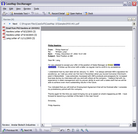Viewing a Review Linked File Hits report
The Review Linked File Hits report contains a list of all linked files that contain search hits after a full-text search is run.
The report displays in DocManager with an Attachments pane listing the linked files. For each linked file listed an icon indicates its file type and the number of search hits displays to the right of the file name. Each linked file's folder path displays at the top of each file tab. The search query run before the report was generated displays at the bottom of the Linked Files pane.
The first linked file in the list automatically displays in DocManager. Search hits are highlighted in blue with the current search hit displaying in yellow. Scroll or use the navigation buttons at top of the file tab to review each file. When you navigate to the end of a linked file, a message box displays asking if you want to view the next document. You can also double-click on any linked file to open it in the DocManager window.
While previewing the report in DocManager, you can also navigate search hits, open the file in its native application, and access the record detail associated with the file. You can also select text in the report window and copy it to the Windows Clipboard Viewer. Simply select the report text you want to copy, right-click and then click Copy. Or click the Edit menu and then click Copy.
|
The Review Linked File Hits report is part of the DocManager add-in program. If you have not purchased DocManager, you cannot use this feature. Contact your CaseMap account representative at 866-316-8525 or visit www.lexisnexis.com to learn more information about this product. |
All linked files for the search query now display in the CaseMap DocManager in the Documents pane with the number of search hits to the right of each file name. The first file is automatically opened in DocManager. Notice that your search query displays at the bottom of the Linked Documents pane.
Search hits display highlighted in blue with the current hit highlighted in yellow.
You can also double-click on a file in the pane to open it in the DocManager window.
|