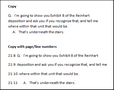Copying data
You can copy text from a transcript to paste into a text file or another application, like Microsoft Word. You have the option of copying text or text with a page/line number included.
You can also right-click on the highlighted text and click Copy, and the select Copy or Copy w/ page:line.
|