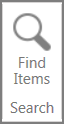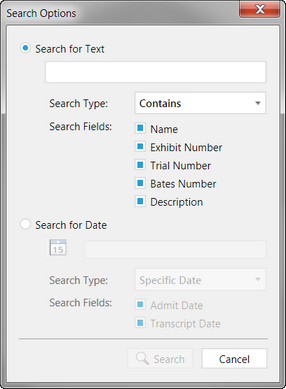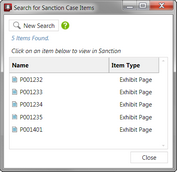You can find items in your case by running searches based on the following item properties:
| • | Admit date or date range |
| • | Transcript date or date range |
You can also the text of a transcript. For more information, see: Searching Transcript Text.
| 1. | On the HOME tab, click Find Items. |
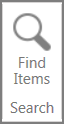
Dialog box for searching case item properties
| 2. | Construct your search by property or by date using options as needed. |
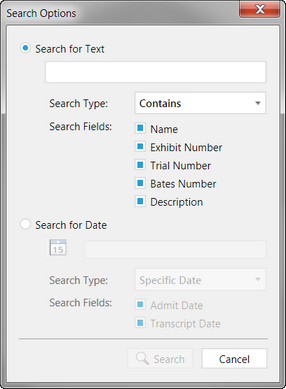
These options are listed as follows:
The search results are listed.
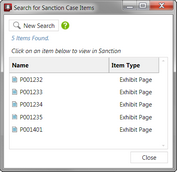
| 4. | Do either of the following: |
| • | Double click the item to open it. |
| • | Click New Search, which opens the search dialog box again. |
|