You can rotate individual pages of one exhibit or all the pages of one or more exhibits at a time.
| 1. | Select the page you want to rotate. |
| 2. | Do either of the following: |
| • | On the IMAGE TOOLS tab, click Rotate Right or Rotate Left. |
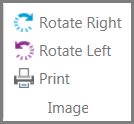
| • | Press Ctrl+Period to rotate right, or Ctrl+Comma to rotate left. |

|
Use this procedure to change a single page. If you want to rotate all pages of one or more exhibits at a time, use the procedure described below.
|
|
| 1. | Select the exhibits that you want to rotate. |
| 2. | Right-click one of the exhibits that you selected. |
| 3. | Click Rotate Pages and then click either Rotate All Pages Left or Rotate All Pages Right. |
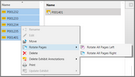
For each selected exhibit, all of the pages will be rotated.
|