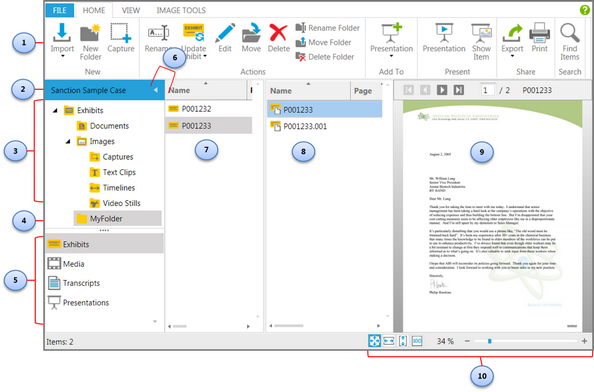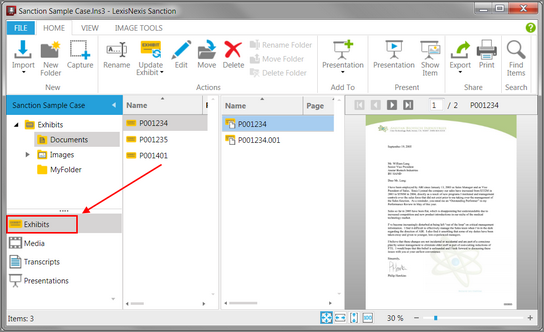HOME - Exhibits Area
You can access exhibits and related program functionality in the Exhibits area.
Interface element |
Description |
||||||||
1. Button groups for Exhibits |
These button groups provide functionality for working with exhibits. |
||||||||
2. Case properties panel |
Right-click the panel to access the case media paths and case properties. For more information, see: Set Presentation Options, Change the Default Case Path, and Preferred Media Paths. |
||||||||
3. Default exhibit folders |
These folders are created for you when you create a case. They cannot be moved, renamed, or deleted.
|
||||||||
4. A user folder |
In the screen capture above, MyFolder is an example of a user-created folder. User folders can be renamed, moved, or deleted as needed. For more information, see: User Folders. |
||||||||
5. Navigation bars |
These provide access to folders for exhibits, media, transcripts, and presentations. |
||||||||
6. Navigation Pane minimize button |
This button minimizes the navigation pane. Use this as an alternative to the VIEW menu, Navigation Pane selection. |
||||||||
7. Exhibit list and 8. Exhibit page list |
The exhibits contained in the selected folder.
The pages of the selected exhibit.
|
||||||||
9. Exhibit viewer |
Provides a view of the selected exhibit page. |
||||||||
10. Layout controls |
Provide control over layout/magnification in the exhibit viewer. |
The Exhibits navigation bar
When you click the Exhibits navigation bar, the button groups of the HOME menu change to reflect options available when working with exhibits.
Home tab when Exhibits navigation bar is selected
| Shortcut keys - HOME > Exhibits Area |
|