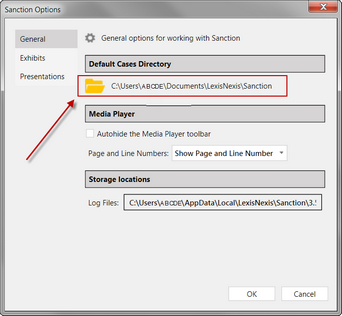Change the Default Case Folder
By default, Sanction saves cases in: C:\Users\UserName\Documents\LexisNexis\Sanction, where UserName is the Windows user name of the current user.
You can reconfigure the default case folder so that when you open an existing case or create a new case, Sanction opens the folder path of your choosing. Many find it helpful to change the default folder to a shorter path, for example, to C:\Cases.
|
![]()