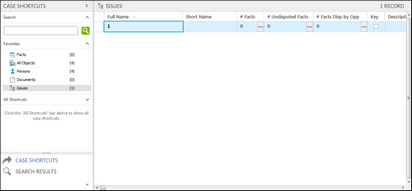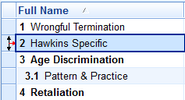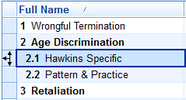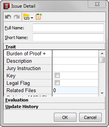Creating outlines
When you first create an issues outline in the Issues spreadsheet, you can choose to enter all primary issues first and add sub-level issues later. Or you can enter them all at one time. It's easy to insert a new record or reorganize issues and sublevel issues in the spreadsheet.
A blank issues record automatically displays in the spreadsheet for you to start entering data.
Notice how the Short Name cell automatically fills in for you.
You can also press the Insert key to add a new record.
Record data is automatically saved as you navigate to a new cell or record. |
You can also press the Insert key to add a new record.
Notice that the arrow highlights in red to indicate which direction you are moving the record within the spreadsheet. The sub-level issue is now indented and follows a secondary outline numbering scheme, and the Short Name cell is automatically filled in.
Record data is automatically saved as you navigate to a new cell or record. |
After you create your initial issue outline, you can link issues using the Issue Linking pane, which is accessible from each spreadsheet. If data is imported from other applications using the Send To feature in CaseMap, you can link content to data using the Issue Linker pane in the Send To CaseMap utility.
|
# Fields all display zeros until issues are linked with other case elements (facts, objects, questions, research). |
Notice how the Short Name field automatically fills in for you.
The new issue now displays in the Issue Linking pane under Linked Issues, and at the bottom of the issues list in the Issues spreadsheet.
|
| To promote/demote issues (outline adjustments) |
Notice that the arrow highlights in red to indicate which direction you are moving the record within the spreadsheet.
|
The issue record is now permanently deleted from the case.
|