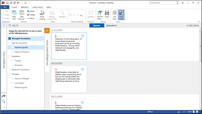About Fact Cards
On the Home ribbon, you can toggle between the List View (spreadsheet view) and the Fact Cards view. The Fact Cards view creates a visual map of the facts in each case. This provides a simple approach to display, evaluate and edit facts based on the Issue or Evaluation status.
You can choose to view fact cards by Issues or by Evaluation Status. Selecting Issues will display the fact cards by issues and selecting Evaluation will display the fact cards by Evaluation status.
Each description of the fact is displayed, easily viewed and organized in the Fact Cards view.
Fact Cards are sorted and displayed by date and time. There are separate rows arranged in descending order and facts with no dates will be placed in the last row.
You can also generate filtered reports from the Fact Cards view. This allows you to generate and print reports without having to switch to the List View.
Reference the following table for an overview of the Fact Card features.
|