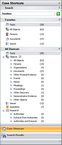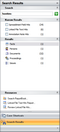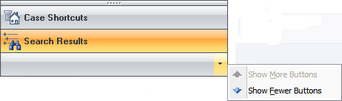About the Navigation pane
The Navigation pane is a vertical bar located on the left side of your screen when you open a case in CaseMap. CaseMap's Navigation pane has two task panes: Case Shortcuts and Search Results. The default setup is to display the Case Shortcuts pane, which allows you to easily transfer from working in one case spreadsheet to another. The Search Results pane displays after a full-text search is run and provides search results and access to reports.
CaseMap's Navigation Pane |
|
|---|---|
Elements |
Description |
Case Shortcuts |
Use to navigate CaseMap spreadsheets, which are organized in two different task panes: Favorites and All Shortcuts. |
Search Results |
Use to review search results, narrow search results, or access search reports. |
Arrow Bar |
Use to show/hide buttons to maximize viewing within the Navigation pane. |
The Case Shortcuts pane has three tasks panes:
|
The Search Results pane displays search results for spreadsheet hits as well as any linked document hits.
|