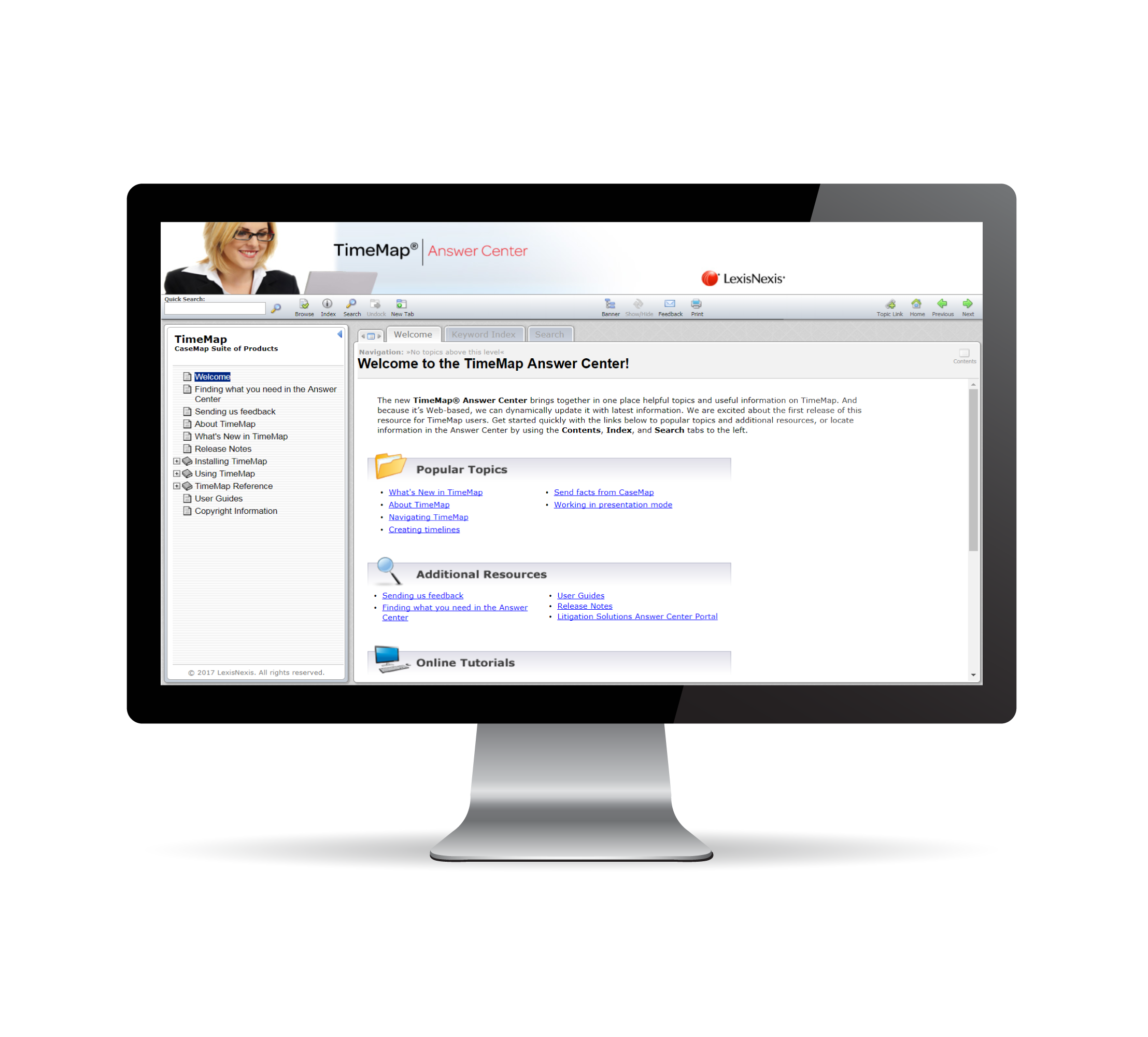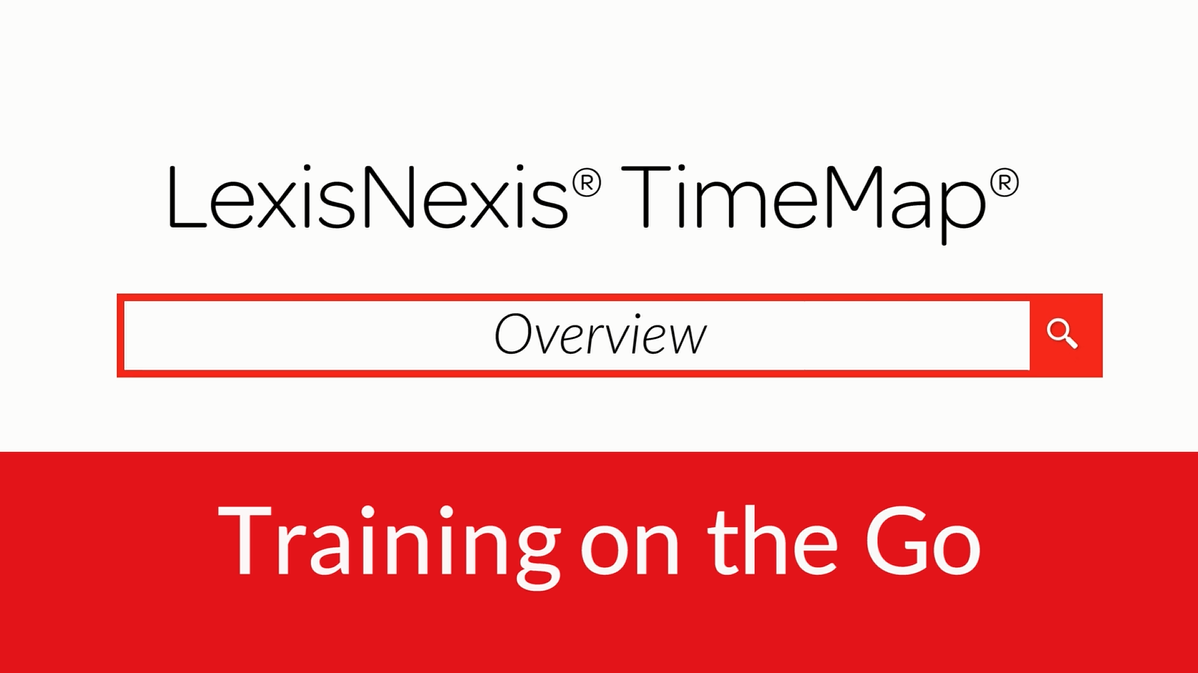Why TimeMap?
TimeMap is a timeline graphic tool that helps you transform case facts into high quality visual timelines in seconds.
- Use TimeMap timelines to create more impact during hearings and trials or to help you and the trial team understand, communicate, and analyze the key facts of a case.
- Display your timeline in a variety of output formats and audiences: On display in front of a jury or large audiences, save to a PowerPoint presentation for use in meetings, email to members of the trial team, or print hard copies and save in a variety of formats for presentation purposes.
- Integration with CaseMap. You can import the key facts from a case file and instantly view them in a TimeMap generated timeline.
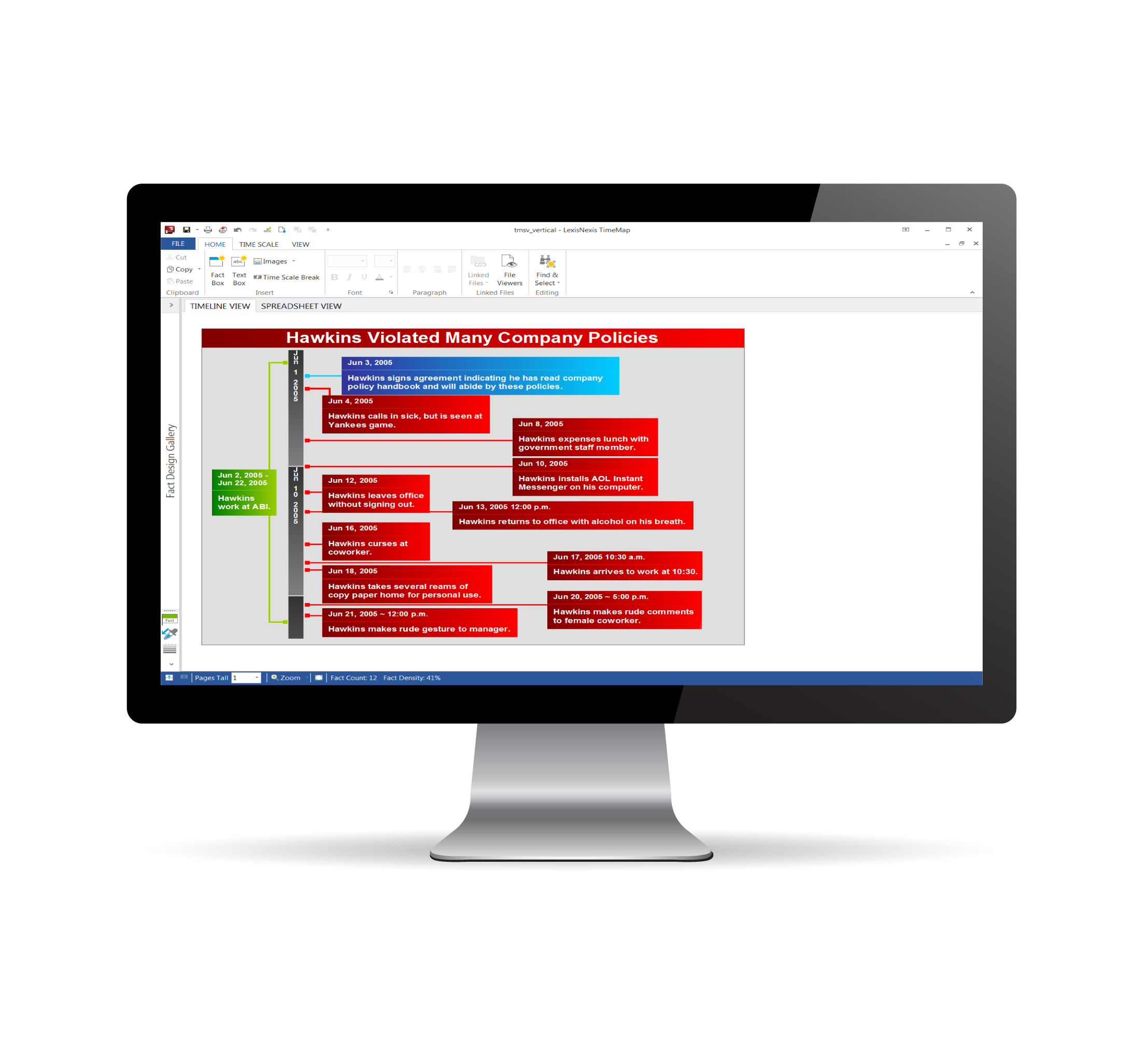
Enhancements
New user interface
TimeMap now has a new user interface that gives you easier access to the tools you need to perform your most commonly used tasks. As part of the user interface:
- Customizable ribbons now replace the Standard Toolbar used in earlier versions of the application. The ribbons are located at the top of the workspace, and each ribbon, (Home, Time Scale, and View) consists of tabs and/or menu items used in performing the most commonly used spreadsheet tasks and timeline functions.
An additional ribbon (Box Tools/Format) is displayed when tasks utilizing their specific functions are in use.
- A Quick Access Toolbar has been added which allows you to place your most commonly used commands and spreadsheet tasks within easy reach. The Quick Access Toolbar is located above the ribbons by default, but it can be moved below the ribbon.
- A new Getting Started page which is accessed when TimeMap opens, or by clicking the File tab once the application is in use. The Getting Started Page provides you with access to features such as importing data, opening and creating new visuals, sending data to other applications (e.g., LexisNexis CaseMap), and more.
Product help and other information (Training, Support, product updates, example cases, etc.), to include access to other application options and features is also accessed from the Getting Started page.
Print Preview
TimeMap now has print preview available on the Getting Started page. You can preview a sample of the print output before sending to the printer.
Print facts in spreadsheet view
Facts can now be printed in the spreadsheet view. This allows you to review a summary of your timeline in a text based format in addition to the timeline view.
Training Guides
Read and refer to these training guides loaded with detailed instructions, graphics and tips.
System Requirements
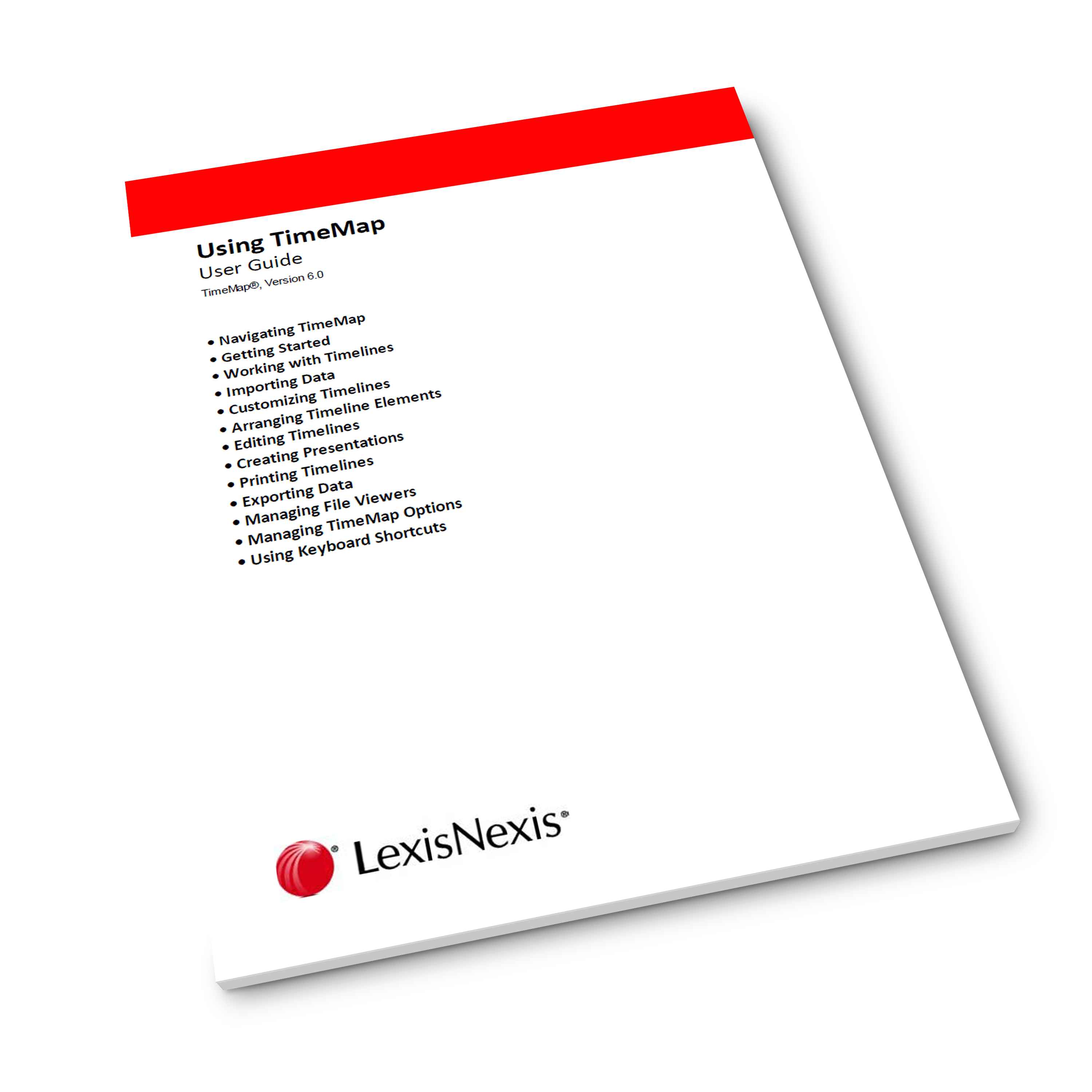
The TimeMap Answer Center