Latest Blogs
LexisNexis Announces Commercial Preview Program for Nexis+ AI...
By: iCrowdNewswire Program allows corporations to preview and refine Nexis+ AI’s Gen AI capabilities, which deliver trustworthy results, powerful summarization features and faster time to insights ...
Improve Business Research Using LexisNexis®︎ SmartIndexing Technology
Machine learning, artificial intelligence, and big data are hot topics in business discourse today as companies are racing to get information faster and more efficiently to stay ahead of their competitors...
How to Use Big Data Analytics in Finance
The finance industry is up against massive challenges as 2023 shapes up to be a tumultuous year for the market. The closure of Silicon Valley Bank signaled another big fall in trust, and businesses are...
How to Optimize Your Change Management with Research Workflow...
Change management is a crucial, yet daunting, part of a company’s life cycle. Whether it’s in response to exciting growth or disappointing pitfalls, adaptation is often necessary when it comes to moving...
More Time on What Matters Most
The modern workplace has undergone a dramatic transformation in the aftermath of a global pandemic, widespread talent shortages , and the adoption of new technologies. As a result, today’s workers are...
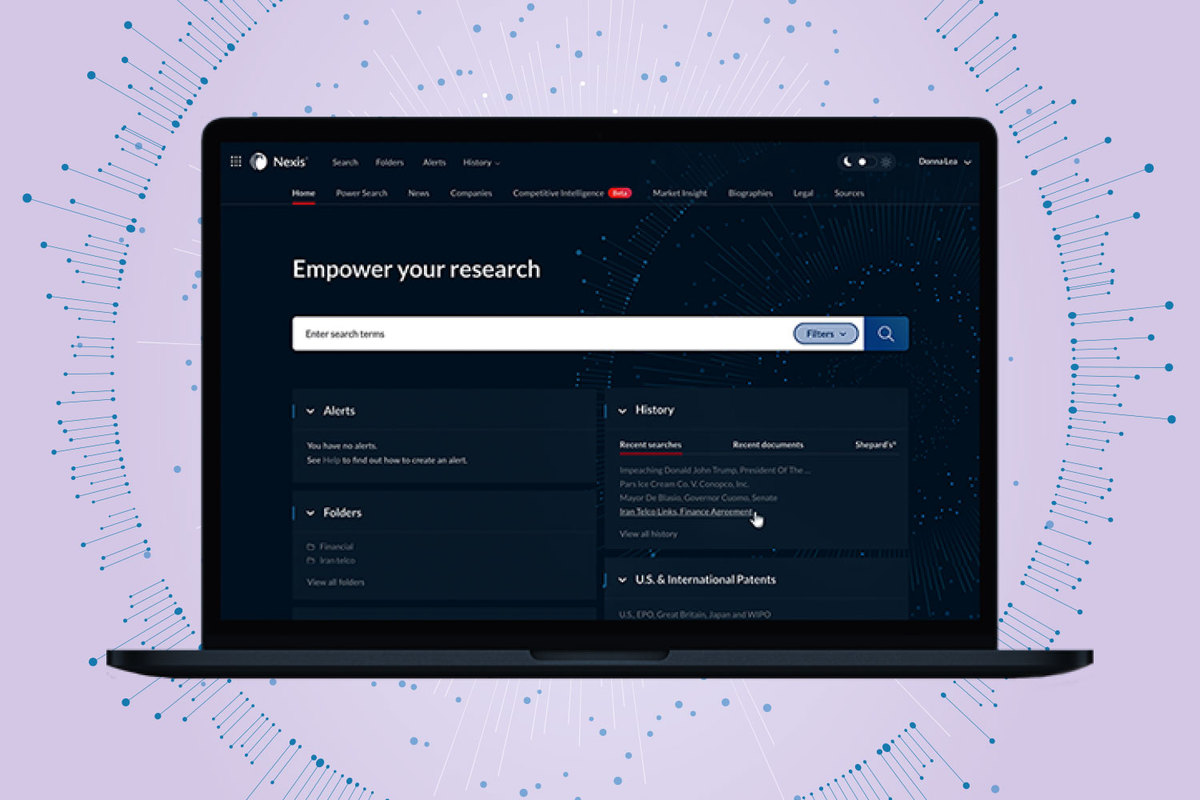
In today’s digital world, information is easy to find and access. And yet… it isn’t. Search tools have huge databases of content—Nexis itself has 45,000 sources! This can be daunting when you’re looking for something specific.
The solution? A Nexis Advanced Search, a form-based search feature that allows you to create search queries using content-specific terms and document fields and segments within the search tabs—news, companies, market insight, biographies and legal information—that appear along the top of your Nexis home screen. This helps the user winnow results from across news, company and financial, and legal information sources available on Nexis.
Here are four helpful hints for using Nexis Advanced Search to find exactly what you’re looking for:
-
Know What You’re Searching For
As with any search, defining your search parameters is a great place to start. In addition to knowing the keywords or phrases you’re interested in, it’s helpful to know what sources you’d like to search within.
If you know you’re searching for news articles, for instance, you could click the news tab, enter your various terms and connectors, and then scroll to the bottom of the screen to enter specific publications or news organizations you would like to search within. Alternatively, if you know you’re searching for news coverage that ran within specific publications or news organizations, you could specify that information as well. This helps keep your searches narrow enough to help you find what you need.
Let’s say you’re doing a bit of research into Tesco. It’s fair to assume this search will return thousands of news results on everything from market expansions to legal news to the best wines and mince pies to try. A search for Tesco coverage in the BBC, for instance, returns a robust overview of what British media are covering in relation to the world’s third-largest retailer, including supply chain news, fuel prices, data breaches and equal pay.
-
Be Specific
Nexis allows you to add up to 50 search terms—more than enough to narrow down even the most complex search. With terms and connectors that include, exclude or offer alternatives, you can eliminate unwanted clutter from your search. Depending on the option you select, various other search customizations are available to the user.
For example, if you’re searching news, you are given a range of segment searches including headlines, bylines, lead section (approximately the first three paragraphs of an article), and even article length. If you’re searching under the “Legal” tab, you will be offered choices such as administrative codes and regulations, law reviews and law journals, statutes and legislation, and more.
-
Break the Language Barrier
When it comes to international business news, Nexis pulls from a variety of non-English publications, and this search feature can be especially useful for multi-national organizations and bilingual users. By default, Nexis will search news articles in all languages for your specified terms, or you can narrow in by language.
You have the option to select as many languages as you would like, including Spanish, French, Dutch, German and Portuguese, to name a few! There are even specifications between U.S. and British English. For example, if you specifically wanted British spellings of the word colour to rule out any U.S.-based articles, you would type the word “colour” in quotations to eliminate those articles with the U.S. spelling of “color.”
-
Utilize Proximity Connectors
Advanced Search also utilizes Proximity Connectors, which allows you to refine your search based on how closely words appear to one another in a document. This can be especially useful when searching for people. Often a person's name will be referenced differently in different documents or throughout periods of time. This could include the use of a middle name or initial, or the addition or removal of a hyphenated last name—for example Angelina Jolie-Pitt versus Angelina Jolie!
To remedy this, enter the proximity connector “/2” (meaning within 2 words) between the person’s first and last name. For instance, if you wanted to find articles about former President George W. Bush, you could use the proximity connector to ensure you exclusively receive results about the 43rd President of the United States, instead of the 41st president, President George H.W. Bush (his father). You would simply type “George /2 Bush.”
*Bonus Tip: A Helpful Hand
Nexis also makes these term and proximity connectors easy to access with a handy user guide on the right side of the screen. In addition to offering a complete list of term and proximity connectors and their definitions, a pop-out box allows you to view on-demand training to improve your grasp of these important search variations.
Customize your search your way with Nexis Advanced Search. For every use, Nexis can help you find exactly what you’re searching for. To learn more, sign up for a trial of Nexis today! Already a user? Check out the Advanced Search Form help video to learn more.


