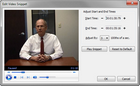You can use the Edit Video dialog box to make a snippet associated with an annotation a little shorter or longer. You can adjust the video time in increments of one hundredths of a second. You can clear your edits from the video file any time you need to re-apply edits.
| 1. | In the Annotations pane, right-click on the annotation associated with the video snippet and click Video, and then Edit Video Snippet. |
You can also click Video and then Edit Video Snippet on the Annotations menu.
| 2. | In the Edit Video Snippet dialog box, click the - and + buttons to increase or decrease the Start Time and End Time for the video. |
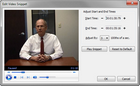
| 3. | In the Adjust By list, clicking on the arrow list to click on the time adjust you want to make. |
| 4. | Click Play Snippet to view the video excerpt to see the time adjustment. |
Click Reset to Default if you need to clear your edits from the video and re-edit it.
| 5. | Click OK to save your changes. |
|