Taking video transcripts offline
If you have imported video transcripts into your case, you can copy the files to your computer's hard drive so you can play them offline. You can copy video transcripts to your computer's hard drive by using a portable device (like a USB drive). Or you can burn a copy of the original CD to take with you and play the video files directly from the CD.
If you create a replica of the case that includes video transcripts and try to play them on your laptop, TextMap tries to locate the file in its original stored location. If it does not locate the video file (especially if it is stored on your network), then a message displays in the Browse For Folder dialog box that displays the video file name.
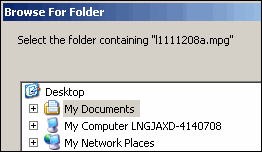
If you have a copy of the video transcripts files stored on your laptop, then you can navigate to the folder on your hard drive to locate the file and play it. If the video transcript files are copied onto a CD, then you can navigate to the laptop's CD/DVD drive (often D: instead of E: on your office computer). Browse to and then select the folder/drive where the video is located, then click OK.
