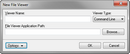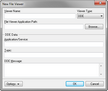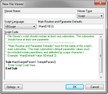TextMap allows you to select from a variety of industry file viewers, or you can set up a custom file viewer too.
File viewers added to TextMap may be used by other team members as long as the application is installed on their machine. For DDE (dynamic data exchange) and Command Line viewers, the path to the viewer application’s executable must be the same on the other users’ computers.
Choose from the following custom file viewer types:
| • | Command Line is for applications controlled through command line parameters. |
| • | DDE is for applications controlled through the Windows protocol called DDE (dynamic data exchange). |
| • | Script is for applications controlled through ActiveX scripting and/or Windows OLE/COM protocols. |
| 1. | On the Case Tools ribbon, click File Viewers. |
| 2. | In the File Viewers dialog box, click the Add button. |
| 3. | In the Select Viewer Type dialog box, select Custom and then click OK. |
| 4. | In the New File Viewer dialog box, type the name you want to use to reference the viewer in the Viewer Name field. |
Make the name as short and descriptive as possible.
| 5. | In the Viewer Type listing, click the type of viewer: Command Line, DDE, Script. |
For Command Line and DDE Viewers
For Command Line viewers, you must provide the file viewer application path.
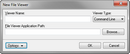
Click Browse to locate the executable of the application you will use to view documents.
When you select the application's executable, the full path to the executable appears in quotes in the File Viewer Application Path field.
Type any applicable command line parameters after the full path to the application's executable. Use the replaceable parameter %1 to represent the Linked File value.
|
For DDE viewers
For DDE viewers, you must provide you must provide the file viewer application path and the DDE data required for TextMap to communicate with the file viewer application.
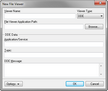
| 1. | In the Application/Service field, type the DDE application/service parameter value. |
| 2. | In the Topic field, type the DDE topic parameter value. |
| 3. | In the DDE Message field, type the DDE command(s) to open the viewer and display a document. |
Use the %1 replaceable parameter to represent the document Linked File value. The %1 is replaced with the selected record's Linked File value when the command is carried out.
|
For Script viewers
For Script viewers you must provide the following information:
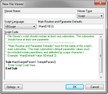
| 1. | In the Script Language listing, click the scripting language used by the script code: VBScript, JScript, JavaScript. |
| 2. | In the Main Routine and Parameter Defaults field, type the name of the script code's main subroutine. |
A description of the Parameter Defaults is provided in the default script code.
| 3. | In the Script Code box, type the script code to communicate with the file viewer. |
Please note the %1 replaceable parameter is not used by Script file viewers. The value of the selected record's Linked File field is passed as parameters into the script's main subroutine. Multiple parameter values must be delimited by the pipe character in the Linked File field.
|
| 6. | Click OK to save the new file viewer in the case. |
The new custom file viewer now displays in the File Viewers dialog box.
| 7. | Click Close when you are finished. |
|
| 1. | On the Tools menu, click File Viewers. |
| 2. | In the File Viewers dialog box, select the viewer you want assigned as a default viewer. |
| 3. | Click the Default button. |
| 4. | In the message box to confirm, click Yes. |
The name of the selected viewer now displays in the Default Viewer for Cases area of the File Viewers dialog box.
|