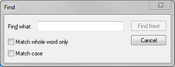Finding words in transcripts
When you need to locate records containing a specific word or phrase, use the Find feature to search case content.
You also have the option to search for text that is case sensitive or is a particular groups of words. Selecting case sensitive provides matches of the text when certain characters are capitalized. Selecting the Match whole word only option allows you to search for a particular word or phrase. For example, if you want to find every occurrence of the whole word "John" in a field, TextMap locates all instances of both "John" and "Johnson".
When searching for data using the Find feature, you are limited to searching one transcript at a time. TextMap retains the last search you used in the Find dialog box for one user session. When you close TextMap and reopen it, the Find dialog box will be empty.
You can also click the Find button on the Create & Edit tab located on the Text & Video Tools ribbon.
You can also click the Find button on the Create & Edit tab, and then click Find Next.
|