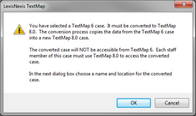Converting local cases
TextMap continues to allow you to convert previous version cases to the current release version. For example, you can upgrade a TextMap v8 case to a TextMap v9 case and have it still write to a Microsoft® Access database. Use the Import Local Cases utility in the CaseMap Server Admin Console to migrate local cases to the CaseMap Server.
When upgrading a previous version case to a new version, TextMap recognizes the older case file format, such as a TextMap v7.0 file (.txmap extension) and offers to convert it to the new version format for you. It only takes a minute or so to convert previous cases to the new TextMap format. All transcripts and highlights in the previous version case will be transferred into the current version case.
During the conversion process, TextMap does not change anything in your existing TextMap file. It creates a brand new case and copies all information from the old case into the new one. If a case already exists with the same name, an advisory to enter a new and unique name is issued. We recommend that you inform case staff when the conversion is complete and that the original case is now renamed. We also recommend that you update all users sharing a case to the current version at the same time.
|
Previous versions of TextMap are not used during the conversion process, so you can uninstall them at any time. |
Reference the following table for version-specific considerations when converting existing case files to a current TextMap version.
|
The converted case now displays in the current version of TextMap.
|