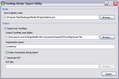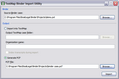Using the TextMap Binder Import Utility, you can convert and import a binder case from RealLegal Binder directly into your TextMap case file along with any case exhibits (including linked exhibits) or synched video files. The utility supports importing one binder case at a time.
Once you have imported the binder case into TextMap, you can create a case file from it.
| 1. | Double-click on the TextMap Binder Import Utility icon to display the TextMap Binder Import Utility dialog box. |
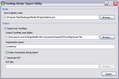
| 2. | Next to the Source Binder case field, click Browse to navigate to the network folder where the binder file (.pxl) you want to import is stored. |
| 3. | In the Select a Binder case dialog box, click on the binder file you want to import, then click Open. |
| 4. | Next to the Output TextMap case folder field, click Browse to locate the network folder where you want to save the case file (.txmap). |
| 5. | In the Browse For Folder dialog box, locate the network folder you want to use, then click OK. |
| 6. | In the Organization name field, type in the name of your organization. |
| 7. | Select the Index transcripts during import check box if you want this option. |
| 8. | Click the Import button to import the file into your TextMap case. |
| 9. | In the message box verifying the import is complete, click OK. |
The imported case now displays in TextMap.
|
| 1. | Double-click on the TextMap Binder Import Utility icon to display the TextMap Binder Import Utility dialog box. |
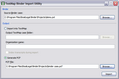
| 2. | Next to the Source Binder case field, click Browse to navigate to the network folder where the binder file (.pxl) you want to import is stored. |
| 3. | In the Select a Binder case dialog box, click on the binder file you want to import, then click Open. |
| 4. | In the Output area, click Generate PCF. |
| 5. | Next to the PCF File field, click the Browse button to navigate to the network folder where you want to save the converted binder case file (.pcf). |
| 6. | In the File name field, type in the name of the filed, then click Save. |
| 7. | Click the Import button to convert the binder case to the .pcf file format. |
| 8. | In the message box verifying the import is complete, click OK. |
You can now import the .pcf into TextMap and create a new case with it.
|