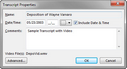Once transcripts are imported you can view or edit transcript properties for the date/time, comments, video files, and the transcript ID and signature.
| 1. | On the Transcripts menu, click Transcript Properties to open the Transcript Properties dialog box. |
| 2. | In the Date box, notice that the date is automatically filled in for you. |
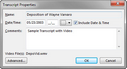
You can modify this date as needed.
| 3. | In the Time box, type in the time, then select AM or PM from the list. |
Notice that the Include Date & Time box is selected by default. Clear this check box if you do not want the date/time to display in the Transcripts pane along with the transcript name.
| 4. | In the Comments box, type in any relevant information about the transcript. |
| 5. | Click Advanced button if you want to view or modify the transcript ID and signature. |
| 6. | Click OK to save your changes. |
|