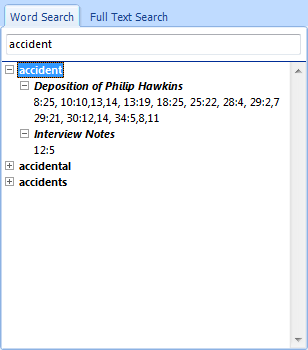Running basic word searches
Basic word searches are performed to locate all instances of a single word in transcript text for all transcripts in a case. Transcripts that include the search term display in the Word Search pane. Under each transcript are page/line number hyperlinks that jump directly to the search term for that transcript. When you click on a hyperlink, the applicable transcript displays in the main TextMap pane with the search term highlighted.
If you want to search selected transcripts, exhibits, documents, and annotations, you need to run a full-text search. See Running full-text searches.
As you type, you will see partial word results display as TextMap matches the root word to other similar words. Search results display in the Word Search pane and are grouped by transcript.
The applicable transcript displays in the main TextMap pane with the search term highlighted for easy identification. |