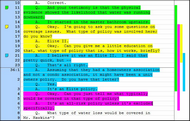About case issues
If you are using TextMap and CaseMap together you can import your issue outline from a corresponding CaseMap case and then create categorizing issues, like Background, that are only used in the corresponding TextMap case. If you are using TextMap as a stand-alone transcript summary tool, you can quickly create an issue outline from scratch.
In TextMap, all issues are initially set to the default color yellow. You can assign each issue a color so that it can be easily identified when scrolling through the transcript. For instance, you could color code all research items red to be easily recognizable. You can also move topics around in an issues list, arranging issues in a different order. And you can create sub-issues or child issues of the parent issue.
Once issues are created and coded by color, you can issue-code annotations. Annotations can be linked to one or more case issues. See Creating annotations. Color-coded passages display in reports in color. Reports can be filtered so only annotations associated with specific issues are included. See Printing annotation reports.
When searching transcript annotations, you can narrow your search by selected issues in the Search pane. See Running full-text searches.