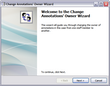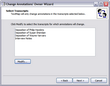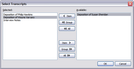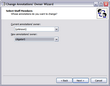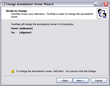The Change Annotations' Owner wizard allows you to change the creator or owner of an annotation from one case user to another. This feature is helpful when a staff member is no longer working on the case or you have new a staff member and need to re-assign an annotation to new owner. It's also beneficial when you have imported new transcripts that display a Created By status of "unknown" in the Annotations pane. You can then assign the annotation to a case user for tracking purposes.
When you change the annotation owner status, the change affects the whole transcript. You cannot change the owner status for individual annotations within a transcript.
| 1. | On the Annotations menu, click Change Annotations' Owner. |
If this menu item is grayed out, you do not have permission to change annotation owner status or there are no users in the case.
| 2. | When the wizard launches, click Next. |
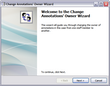
| 3. | On the Select Transcripts page, select the transcripts that include annotations you want to change. |
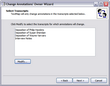
| 4. | Click the Modify button to select the transcripts for which annotations will change. |
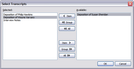
In the Select Transcripts dialog box, select the transcripts in the Available box that you want to add or select transcripts in the Selected box that you want to remove.
Use the Item button to move the transcripts accordingly, then click OK.
| 5. | Click Next to open the Select Staff Members page. |
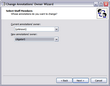
| 6. | In the Current annotations' owner list, click the name of the person that created the annotation. |
| 7. | In the New annotations' owner list, click the name of the user you want to assign the annotation to. |
| 8. | Click Next to continue. |
| 9. | On the Ready to Change page, review your annotation owner change selections and how many transcripts are affected, then click Next. |
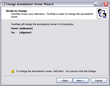
| 10. | On the Completing the Change Annotations' Owner Wizard page, review how many annotations were updated, then click Finish. |

The annotation owner is now updated in the Created By column in the Annotations pane.
|