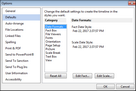Changing timeline default settings
You can customize the timeline default options to make it easier to create timeline in the styles you want. For example, when you create a new fact box in TimeMap, it will automatically display with the color and line style you have selected for the default setting. This also includes the styles you select for the date and fact text display.
New timelines will be created based on the options you set. |