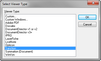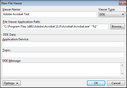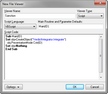File viewers added to TimeMap may be used by other team members as long as the application is installed on their machine. For DDE (dynamic data exchange) and Command Line viewers, the path to the viewer application’s executable must be the same on the other users’ computers.
Choose from the following custom file viewer types:
| • | Command Line is for applications controlled through command line parameters. |
| • | DDE is for applications controlled through the Windows protocol called DDE (dynamic data exchange). |
| • | Script is for applications controlled through ActiveX scripting and/or Windows OLE/COM protocols. |
| 1. | On the Home ribbon, click the File Viewers button. |
| 2. | In the File Viewers dialog box, click the Add button. |
| 3. | In the Select Viewer Type dialog box, click on the viewer that you want assigned to each timeline element when you add a linked file attachment, then click OK. |
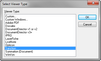
| 4. | Click OK to display the New File Viewer dialog box. |
| 5. | In the Viewer Name field, type in the name you want to reference the viewer. |
Make the name as short and descriptive as possible.
| 6. | In the Viewer Type list, click on the type of viewer: Command Line, DDE, or Script. |
| • | The Command Line viewer is for applications controlled through command line parameters. |
| • | The DDE viewer is for applications controlled through the Windows protocol called DDE (dynamic data exchange). |
| • | The Script viewer is for applications controlled through ActiveX scripting and/or Windows OLE/COM protocols. |
For Command Line and DDE viewers you must provide the File Viewer Application Path.
Click Browse to locate the executable of the application you will use to view documents.
When you select the application's executable, the full path to the executable appears in quotes in the File Viewer Application Path field.
Type any applicable command line parameters after the full path to the application's executable. Use the replaceable parameter %1 to represent the Linked File value.
|
For DDE viewers, you must provide the DDE data required for TimeMap to communicate with the file viewer application.
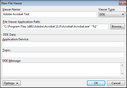
| 1. | In the Application/Service field, type the DDE application/service parameter value. |
| 2. | In the Topic field, type the DDE topic parameter value. |
| 3. | In the DDE Message field, type the DDE command(s) to open the viewer and display a document. |
Use the %1 replaceable parameter to represent the document Linked File value. The %1 is replaced with the selected record's Linked File value when the command is carried out.
|
For Script viewers you must provide the following information:
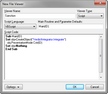
| 1. | In the Script Language list, click the scripting language used by the script code: VBScript, JScript, and JavaScript. |
| 2. | In the Main Routine and Parameter Defaults field, type the name of the script code's main subroutine. |
A description of the Parameter Defaults is provided in the default script code.
| 3. | In the Script Code box, type the script code to communicate with the file viewer. |
Please note the %1 replaceable parameter is not used by Scrip file viewers. The value of the selected record's Linked File field is passed as a parameter into the script's main subroutine. Multiple parameter values must be delimited by the pipe character in the Linked File field.
|
| 7. | Click OK to save the new file viewer in the timeline. |
The new custom file viewer now displays in the File Viewers dialog box.
| 8. | In the File Viewers dialog box, click Close. |
|