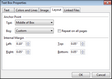You can change the layout design of fact and text boxes in your timeline. You can choose whether to display the date portion of a fact box or whether to display text. You can also add images (pictures, drawings, icons) to the text area of both fact and text boxes. For fact boxes, you can also choose to display only an image and no text.
| 1. | Select the timeline elements you want to edit. |
| 2. | Double-click the selected elements to display the Properties dialog box. |
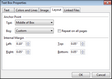
You can also right-click, and then click Properties.
| 4. | In the Anchor Point area, click the Text list to select the text alignment: Top of Box, Middle of Box, or Bottom of Box. |
The Text list only displays for fact and text boxes.
| 5. | In the Internal Margin area, adjust the text margins: Left, Right, Top, and Bottom. |
| 6. | Click OK to save your changes. |
|