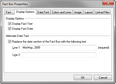Customizing the date with text
You can replace a specific date or date range on a fact box with customized text of your choice. For example, you might have a fact with the date of September 15, 2008. You can substitute "Mid-September 2008" in the date portion of the Fact box and still have a line drop to the time scale on 9/15/08.
For more information on date and time settings, see Entering dates and times.
The Fact Box Properties dialog box displays.
|