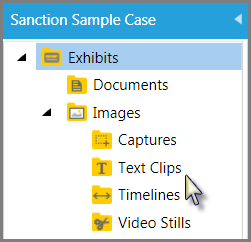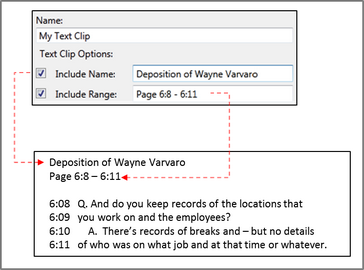A text clip is a screen capture of a transcript segment. The text clip can be added to a presentation to focus attention to an excerpt of a transcript.
You create a text clip from either an open transcript in the Transcript area or from within the presentation window. Sanction saves text clips to the Exhibits > Images > Text Clips folder.
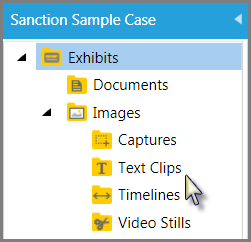
Text clips made from transcripts are added to the Text Clips folder
| 1. | Do one of the following: |
| • | Click the Transcripts navigation bar and then select a transcript. |
| • | Open the transcript in the presentation window. |
| 2. | Select the text you want to use as a clip. |
| 3. | Do one of the following: |
| • | On the HOME tab, in the New group, click Text Clip |
| • | Right-click the selected text and then click New Text Clip. |
| 4. | Alternatively, if you are working in the Transcripts area, on the New group, you can click Text Clip. |
| 5. | In the Create New Exhibit dialog, type a name for the text clip. |
| 6. | If you want, you can add a name and range to the top of the text clip. |
| • | Select Include Name to display the text as the top line of the text clip. You can edit this field as necessary. By default, the value for this field is the file name of the document. |
| • | Select Include Range to display the page and line number range as the top line of the text clip. |
| • | Select both fields if you want the name to appears as the top line, followed by the range, and then the clip text. |
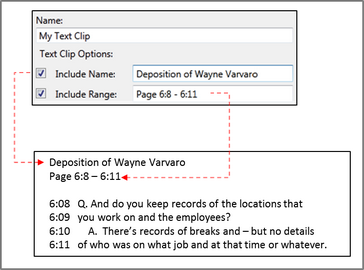
A name and range can be added to the top of the text clip
The clip is visible within the Exhibits folder, under the Images folder in Text Clips.
|
| 1. | Click the Exhibits navigation bar. |
| 2. | Expand the Exhibits tree and then expand Images. |
| 3. | Select the Text Clips folder. |
Any video stills created for the case are visible in the page list view.
| 4. | Select the clip you want to view. |
The text clip is visible in the page preview window.
|