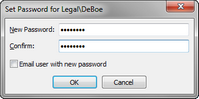Changing user passwords
If you are using simple authentication for CaseMap or TextMap security, you can easily change a user password. Passwords are global for all cases accessed in the CaseMap Server.
Or, right-click on the user and click Set password.
The user's case password is immediately updated. A Microsoft Outlook email template opens addressed to the user. The email body contains pre-written text that you can modify with your own message. |