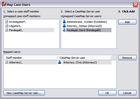Mapping users
Mapping users is the process of matching up the users stored in a CaseMap or TextMap case that you are importing or manually registering with the users that are already registered with the CaseMap Server. Mapping a user automatically assigns that user to the case. Users must be assigned to the case in order to open it in CaseMap or TextMap.
When importing a case via the Import Local Cases feature, the Admin Console will attempt to automatically match up the users based on their names or user names (such as their Active Directory user names).
If you register the users with the CaseMap Server before importing a case, then you may not need to manually map the users afterward. If the Admin Console cannot find a match automatically, you can still map that user manually.
|
We recommend you set up CaseMap Server users with assigned roles in the CaseMap Admin Console before importing a local case. This process allows you to map users from the CaseMap or TextMap Case Staff Member list to users defined in the CaseMap Admin Console after case registration succeeds. |
Example of the mapping user process:
Refer to the above graphic for the examples noted below.
| • | AttorneyC and ParalegalD are existing case staff that can be successfully mapped when an existing case is registered because they already have user accounts set up in the CaseMap Admin Console. |
| • | InvestigatorF and LitigatorS are existing case staff that need user accounts set up in the CaseMap Admin Console before they can be mapped and access the new SQL case version. |
| • | SysAdmin and AttorneyD already have user accounts set up in the CaseMap Admin Console, but need to be assigned to the new SQL case (once it is registered) in order to access it. |
Please refer to the Mapping Users table for things to consider during this set up.
|
Or click on the Action menu and select Map Case Staff Members.
The user now displays in the Mapped users box.
New users added display in the Unmapped CaseMap Server users list so they can be mapped. For more information, see Creating users.
The mapped users can now access the SQL case version of this case. Remember to assign users to roles. See Creating roles. |