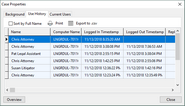You can open a report that tells you the usage history of the case you have open.
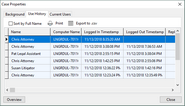
File > Case Setup > Case Properties > Use History
Each row of the report includes the following fields:
| • | Name of user who opened the case |
| • | Computer name used to open the case |
| • | Login and logout timestamps |
| • | Replica number that was accessed |
The report may also be printed or exported to CSV file.
| 1. | Open the case you want to review. |
| 2. | On the File menu, click Case Setup, and then click Case Properties. |
| 3. | Click the Use History tab.
The report displays on the tab with entries listed in reverse chronological order by default. |
| 4. | Perform other actions as needed to work with the report: |
|