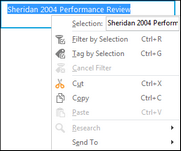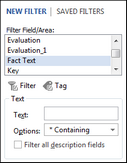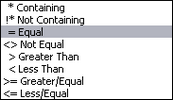There are two methods you can use to tag records. You can quickly tag records simply by right-clicking on the spreadsheet field you want to search. You can also tag records by combined with a search operator to include or limit the search parameters.
| 1. | In the Case Shortcuts pane, click the spreadsheet icon in which you want to tag records. |
| 2. | Right-click in the cell of a field you want to search. |
| 3. | In the shortcut menu, type in the text you want to locate in the Selection field. |
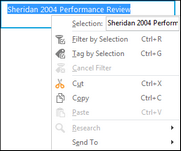
| 4. | Click Tag by Selection. |
Notice that all records in the Facts spreadsheet that meet your search criteria now have a red icon next to them and that the tag search displays in the top of the Advanced Search pane to note the active tag.
|
| 1. | In the Case Shortcuts pane, click the spreadsheet icon in which you want to tag records. |
| 2. | On the Home menu, click Sort & Filter, and then on the submenu, click Advanced Filter. |
| 3. | In the New Filter pane, click on the field you want to search in the Filter Field/Area list box. |
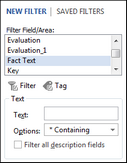
| 4. | In the Text Search area, type in the text you want to locate in the Text field. |
| 5. | In the Options drop-down listing, click the search delimiter in the Options field. |
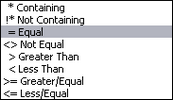
| 6. | Click the Tag button  to apply tags to the case records that match your search criteria. to apply tags to the case records that match your search criteria. |
Notice that all records in the Facts spreadsheet that meet your search criteria now have a red icon next to them and that the tag search displays in the top of the Advanced Search pane to note the active tag.
|
In the Case Shortcuts pane, click the spreadsheet icon in which you want to tag records.
| 1. | Right-click and click Cancel Filter on the shortcut menu. |
| 2. | On the Home menu, click Sort & Filter, and then on the submenu, click Advanced Filter to display the pane. |
| 3. | Click the Cancel Tag button  in the top pane of the Advanced Filter pane. in the top pane of the Advanced Filter pane. |
|