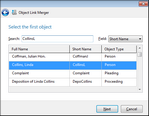Merging short names
If two objects with similar short names are entered into the case and are actually the same object, you need to merge them together to reduce linking and sorting consistencies in the case. Using the Object Link Merger tool, you select one object to keep and one to delete, and the utility transfers the links for you.
|
The Object Link Merger only transfers objects links; it does not transfer any other data between records. If you need to retain data from other record cells for the object identified for deletion (especially for document records), then copy/paste that data to the object you are keeping before using the utility. |
|
Use caution when deleting short names. If you delete a short name from a field, CaseMap immediately deletes it from all spreadsheets and displays "deleted object" where it previously appeared. Any links associated with a deleted short name are lost. To restore your links, you need to recreate the object's short name and reset all links manually by using Edit > Find and Edit > Replace on every spreadsheet where the deleted object might have been added. You could also restore the case from the previous day's backup file, which means you may risk losing some case updates applied since the backup occurred. |
The short name entry you selected to delete no longer displays in the case. Notice that all # Fields now display a higher number of links for the record you retained in the case. |