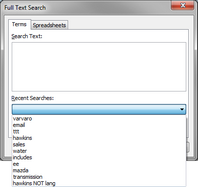Recent searches
The Recent Searches list displays the last 15 searches you have run in the case. Searches display from top to bottom with the last search displaying at the top of the list. The last search displays in the Search field until you run a new search or close the case.
Recent search history is independent to each case user. Your search history is saved and available to you the next time you log on to the case.
Search history clears as new searches are run. For example, when you run the 16th search, the last search in the list is deleted. The Recent Searches list does not retain duplicate searches. If you re-run a search that is already in the list, the search will not be deleted or duplicated but will filter to the top of the list as the most recent search.
The search query auto-fills in the Search Text box.
The Search Results pane opens and updated search results now display. |