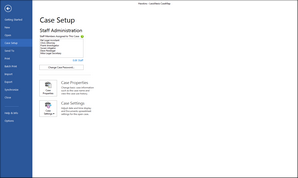Changing passwords
Local case passwords can be set for additional security and are distinct to each case.
When you first open a local case assigned to you, your password automatically defaults to blank (no characters). Passwords can be left as blank or be up to 10 characters long. Passwords are not case sensitive.
We recommend that you and all users set passwords and change them on a regular basis to ensure that user history and tracking is distinct to each logon. If you've forgotten a password, contact CaseMap Support to have it reset.
|
If you are opening SQL case for the first time, you must type the password provided by your system administrator. You can change your SQL case password after your first log in. |
|
If you have CaseMap installed on your machine, you can open the example case, Hawkins v. Anstar, without a logon and start experimenting with CaseMap in conjunction with the Quick Start tutorial. |
|