You can test the links to PDF files that are contained in a spreadsheet by running the Verify Linked PDF utility.
| 1. | Open the spreadsheet that contains the links to PDF files you want to verify. |
| 2. | On the Case Tools ribbon, click File Tasks, then click Verify Linked PDFs. |
| 3. | In the message box to verify linked PDF files, click OK.
The Batch Processing tool opens. It lists the links to PDF files that will be verified. |
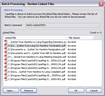
| • | To view a file before testing, select it and then click Open. |
| • | To exclude a file from the test, select it and then click Remove. |
| 4. | Click OK to verify the documents. |
| 5. | The message box reports whether any files failed verification. If any file failed, click Yes, and then click Save, to save the file list in comma separated value (CSV) text file. |
| 6. | Open the CSV file using a spreadsheet program or text editor to review broken links in detail. |
|