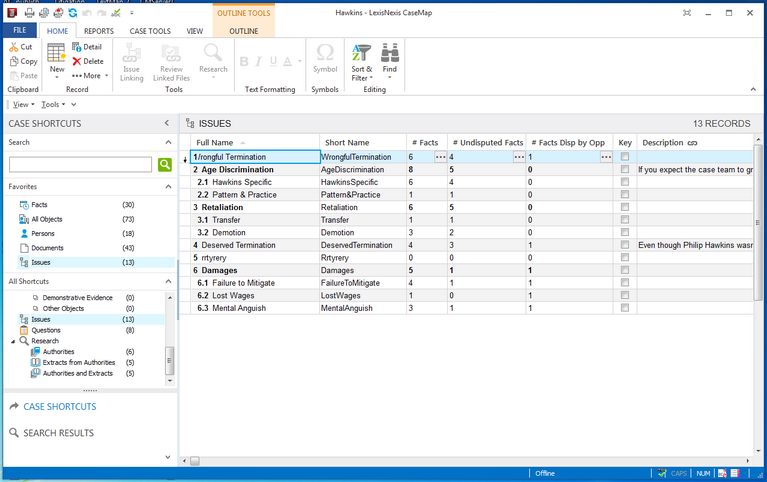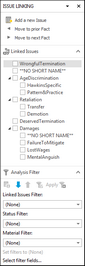About issues
Issue outlining most often begins when you first accept a client case and becomes an unending work-in-progress throughout the life of a case. When you accept a case, start outlining your issues in the Issues spreadsheet so you can quickly develop a hierarchy of claims, counterclaims, and any other known arguments.
The Issues spreadsheet can hold as many levels or sub-issues as you want and is automatically numbered (1, 1.1, 1.1.1) to indicate main issues and sub-level items for a case. The Issues spreadsheet numbering format is hard-coded and cannot be customized.
|
We recommend you start with a high-level outline (three main levels) until you understand what issues need to be tracked. You can add additional issues and sub-issues as the case evolves. Doing so keeps your case data simplified and easier to manage over time. |
The Issues spreadsheet contains numerous # Fields (a.k.a. Link Summary fields). Each # Field calculates the number of case knowledge elements linked to both the parent and child issues. For example, when facts, documents, people, questions, and research are linked to a sublevel issue, CaseMap still counts it as being linked to the parent issue as well. The # Facts field automatically populates with numbers when you use the Issue Linker tool on the Facts spreadsheet to link facts to issues. Once you link issues to facts, objects, etc., you can click on the Ellipsis button in a # Field cell to view a list dialog box of items distinct to that issue. You can also review, print or print to PDF the content in the list dialog box as needed. |
The Issue Linking pane is used to quickly link facts, objects, questions, and research authorities to issues. Click on the Issue Linking button on the Home ribbon from one of these respective spreadsheets. The pane displays to the right of the spreadsheet. For each selected record, select an issue check box to link the case elements together. You can select multiple issues for each record. For more information, see Creating outlines. |
Case content may also be linked directly to issues when it is imported from another application (such as Acrobat PDF files) using the Send To CaseMap utility. For more information, see the Importing PDFs or Entering research help topic. |
Instead of linking each record individually to issues, you can use the Bulk Issue Linker to link multiple case records to one or more issues at a time. For more information, see Using the Bulk Issue Linker. |