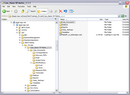Review the following information to understand the installation and implementation process. If you did not buy CaseMap Server, you only need to install or upgrade the CaseMap client application.
Installing CaseMap involves the following:
| • | CaseMap client application installed on local machines |
| • | CaseMap Server (optional, for clients who want to create SQL cases) |
| • | CaseMap Admin Console (optional, for clients who want to create SQL cases) |
| • | CaseMap SQL Import Utility (optional, for clients migrating existing local cases to SQL cases) |
Implementing CaseMap with CaseMap Server can involve one or more of the following:
| • | Configuring SQL Server for CaseMap Server installation |
| • | Creating network folders to store local cases or creating SQL servers and SQL cases in the CaseMap Admin Console |
| • | Applying network folder and field level security for local cases in CaseMap or setting up users, roles, and permissions in the CaseMap Admin Console for SQL cases |
| • | Assigning users to SQL cases in the CaseMap Admin Console |
| • | Creating network folders to store case documents and other related files (audio, graphics, etc.) |
The licensing options for CaseMap include:
| • | Single seat — A lower cost option for clients |
| • | Multi-seat — Allows for installation on both PCs and the application server |
| • | Enterprise — Allows for 400+ users and includes discount options |
|
Please review the current system requirements for setup considerations for your processor and RAM. Review each section in advance before making expensive hardware and network decisions that may not be in line with LexisNexis recommendations.
|
Local cases should be stored on the network where all case users can access the file. Local cases should be stored by case name or matter, or according to your organization's internal guidelines.
If there is no network setup or only one individual is using a case, the case can be stored locally on a user's hard drive. In this instance, nightly back-ups of the case should be made to a flash drive or portable hard drive, or in a network folder. In this scenario, other users cannot access the case without using a replica copy. Synchronizing data with the primary case should then occur regularly.
Most organizations have network directory design guidelines already in place for storing information in a consistent manner. We recommend that you consider our example while you review your own.
The following example reflects folder naming conventions and directory hierarchy for storing cases, documents, replica cases, backup files, etc.
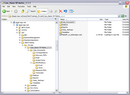

|
If you are planning to move a local case to a new directory location, and want to ensure that it is still accessible to users, build a directory template structure that is easy to relocate.
|
|
Local case security is applied by controlling access to cases saved in directory folders on your LAN. Grant folder access to only those users working on a particular case. In this manner, you are preserving case integrity by preventing others from reviewing your case information and strategy.
|
|
All users must be added to a case in order to access it within CaseMap or be assigned to a SQL case in the CaseMap Admin Console. Having a CaseMap license does not grant a user permission to open a case.
We also recommend that you require users to set passwords. Users can set and change their passwords at any time. If a user of a local case has forgotten a password, contact CaseMap Support to have it reset. If a user of a SQL case has forgotten a password, he or she should contact their case database administrator.
|
If you are using CaseMap Server, a migration path for importing cases from previous CaseMap versions is essential. You should only migrate a case to CaseMap Server once. If you experience an issue during the import, you can try migrating the case again. Each SQL case requires its own SQL database.
For more information, refer to the CaseMap Server documentation.
|