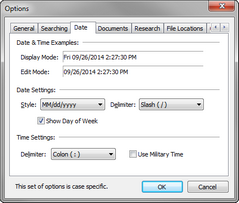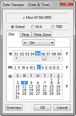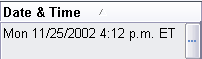Setting the date and time for facts
When entering facts, you want to pre-determine how dates are being read and entered for the case. CaseMap dates default to MMDDYYYY entries. You can choose whether to display the day and time in the File > Options > Date tab. CaseMap date fields can accommodate common date field entries, including month and year entries, as well as date ranges.
|
The Facts spreadsheet sort order defaults to the Date and Time field. Facts entered without dates receive a "To Be Determined" designation and sort to the top of a spreadsheet until a date is entered. |
You have the option of using incomplete or "fuzzy" dates if you do not know the exact day an event occurred, but you do know the month and year. Example: An entry of 8/99 is read as 08/??/1999 and sorted as August 1, 1999. Example: Entering 99 is read by CaseMap as ??/??/1999 and sorted as January 1, 1999. |
Date ranges are sorted based on the first date entered and are best separated with a hyphen. Example: 7/1/08 - 7/4/08 |
Date fields also accommodate time display in 12-hour or 24-hour options (military time). To add the morning or evening, simply type "am" or "pm". You can also enter the hour using "fuzzy" time. Example: An entry of 4:?? is read as 4:00 a.m.
|
Facts that have the same date and time can be organized sequentially by inserting the # symbol into the Date & Time field and then typing a number indicating their order. Facts will sort according to the number sequence. For example, two facts are shown below. The first fact record (#1) is a meeting that occurred. The second fact record is a discussion (#2) that took place during the meeting (#1).
|
The Date Stamper tool is used to assist with date and time entries by setting the date and time, or editing it if already displaying within a field. Using this tool is optional, but it is helpful for setting time zone abbreviations when cases include facts occurring in various parts of the country or internationally. Access the Date Stamper in any spreadsheet date field by clicking the Ellipsis button in the cell.
The Date Stamper is accessible in six fields:
|
Use the Time Zone tab to indicate the time zone where a fact or event occurred. Typically, you do not need to set the time zone while entering dates because CaseMap automatically sets the time zone of each date you create according to the case's default time zone. You only need to select a time zone when a particular fact of event occurred outside the case's primary time zone or you can only identify it in relation to Greenwich Mean Time. Example: An event occurring in Katmandu, Nepal would need to be identified as GMT +5:45. Use the Time Zone tab to:
|