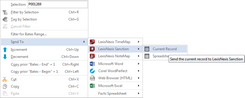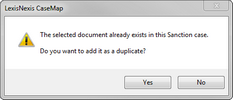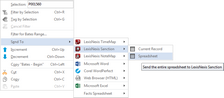To assist in organizing presentations of key evidence for trial, you can connect to and send documents from CaseMap to a case in LexisNexis® Sanction®.
| 1. | Open a case in Sanction 3.5 or later. |

|
It is necessary to have a case open in Sanction for the Send To LexisNexis Sanction option to be successful.
|
| 2. | In the Case Shortcuts pane, click any Objects or Authorities spreadsheet (e.g. Documents) to open it. |
| 3. | In the Objects - Documents list, select the record with a linked file that you want to send to Sanction. |
| 4. | On the File tab, under the Send To option, click LexisNexis Sanction. |
From the Objects - Documents list, you can also right-click on the record being sent to Sanction, and then click the Send To > LexisNexis Sanction > Current Record.
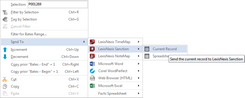
If the document was previously sent to Sanction
If the document was previously sent to Sanction, the following dialog message is displayed.
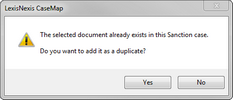
Perform one of the following to continue:
| • | Click Yes to continue and duplicate the document in Sanction. |
| • | Click No if you do not want to duplicate the document and to cancel the Send To command. |
|
| 5. | On the LexisNexis Sanction submenu, click Current Record to send the selected record to the Exhibits subfolder in Sanction called, From CaseMap. |
|
| 1. | Open a case in Sanction 3.5 or later. |

|
It is necessary to have a case open in Sanction for the Send To LexisNexis Sanction option to be successful.
|
| 2. | In the Case Shortcuts pane, click any Objects or Authorities spreadsheet (e.g. Documents) to open it. |
| 3. | Optional: In the Objects - Documents list, filter down to the records that you want to send to Sanction. |

|
You can control what is sent to Sanction by filtering the spreadsheet.
|
| 4. | On the File menu, under the Send To option, click LexisNexis Sanction. |
From the Objects - Documents list, you can also right-click on the record being sent to Sanction, click the Send To option and then click LexisNexis Sanction.
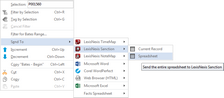
| 5. | On the LexisNexis Sanction submenu, click Spreadsheet to send the entire spreadsheet to the Exhibits subfolder called 'From CaseMap' in Sanction. |
|