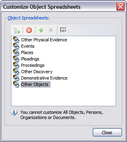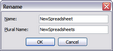Renaming spreadsheets
CaseMap allows you to rename many sub-object spreadsheets to terminology that best suits your organization's needs. When you rename a spreadsheet, you must provide both a singular and a plural name for it. Each spreadsheet name must be unique for both singular and plural entries. The maximum character limit for a spreadsheet name is 25 characters.
Spreadsheets can only be renamed in the master case. You cannot change spreadsheet names in case replicas or SQL cases. Primary object spreadsheets cannot be renamed, including: All Objects, Persons, Organizations, and Documents.
Object spreadsheets you can rename include:
| • | Other Physical Evidence |
| • | Events |
| • | Places |
| • | Pleadings |
| • | Proceedings |
| • | Other Discovery |
| • | Demonstrative Evidence |
| • | Other Objects |
Once you save the name change, CaseMap displays the new spreadsheet name in the All Shortcuts pane and all other areas of the CaseMap application, including the Send to CaseMap dialog boxes. When you create reports, the new spreadsheet name will be available for selection and display in the printed report.
|
If you rename the Proceedings or Pleadings spreadsheets and then use the Send to CaseMap tool to send data to the renamed spreadsheet, the Proceedings and Pleadings radio buttons will be grayed out. You need to click Other and then click on the new spreadsheet name in the Other types field list. |
Once you type in the singular name, CaseMap automatically fills in a suggested plural name for you. If the new spreadsheet name ends with an "e", you can type an "s" at the end of it to make it plural.
|