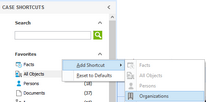Changing shortcuts in the Favorites pane
The Favorites pane includes default shortcuts to the following spreadsheets: Facts, All Objects, Persons, Documents, and Issues. You can modify the icons that display in this task pane for those you use most often. And you can rearrange them by preference.
When you customize your Favorite Shortcuts in a case, the settings are saved for your view only. When another user opens a case, CaseMap displays that case's default or custom shortcuts specific to that user.
Right-click and then click Move Up in List or Move Down in List. |
| To remove a spreadsheet icon from the Favorites pane |
Right-click on the shortcut you want to remove and then click Remove from Favorites. |
Right-click and then click Reset to Defaults. Any spreadsheets other than the original default choices are removed from this pane. |