About evaluation tools
Evaluation tools are used to capture opinions regarding the information in a case, and use symbols, instead of text to denote record status.
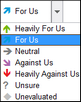

Use these symbols to track and communicate the strengths and weaknesses of your case, and even compare yours with other case staff to see how opinions line up.
Evaluation fields are provided on the following spreadsheets:
| • | Questions — Automatically generates the Criticality field when you start a new case, use to track the ranking of questions and tasks |
| • | Facts — Insert the Evaluation field to track how facts affect the strengths/weaknesses of the case. |
| • | Research — Insert the Criticality field to track the strengths/weaknesses of research in supporting the case. |
Evaluation fields display in the following areas:
| • | Spreadsheet views as fields |
| • | Detail dialog boxes as rows |
You can still run search filters, apply tags, and sort based on values in the Evaluation fields. For example, you can filter the Facts spreadsheet to only those facts that are rated high or those rated low. Filters based on Evaluation fields can also be combined with those based on other aspects of the case to refine the data you display.
|
