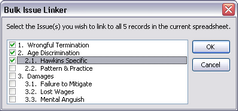Using the Bulk Issue Linker
The Bulk Issue Linker tool allows you to link all records in a spreadsheet view to one or more issues at one time, as opposed to linking individual case records to one or more issues as you analyze records. This tool is useful when you sort a spreadsheet to view only those records you want to link to a particular issue. Then you can run the utility to link all spreadsheet records in view to one or more issues of your choosing.
|
We recommend that you make a backup copy of the case before making any global changes, like linking multiple records at one time. Restoring a backup copy is the only way to undo global changes to case data. |
All records in the spreadsheet should now display all selected links in the Linked Issues cells for each record. Notice that the # Issues cell also displays the number of links for each case record. |