If you want to create CaseMap SQL cases from existing CaseMap SQL templates, you need to configure SQL Server in order for this to work successfully.
| 1. | Open Microsoft SQL Server 2005. |
| 2. | Click Configuration Tools. |
| 3. | Click SQL Server Surface Area Configuration. |
| 4. | In the SQL Server 2005 Surface Area Configuration dialog box, click Surface Area Configuration for Features. |
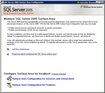
| 5. | In the Surface Area Configuration for Features dialog box, click to expand Database engine. |
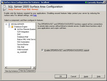
| 6. | Click Ad Hoc Remote Queries. |
| 7. | Select the Enable OPENBROWSE and OPENDATASOURCE support check box, then click OK. |
|
| 1. | Open Microsoft SQL Server Management Studio 2008. |
| 2. | Logon to SQL Server Server Management Studio. |
| 3. | In the Object Explorer pane, right-click on the server name (root node). |
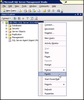
| 4. | Click the Facets option. |
| 5. | In the Facet drop-down listing, click Surface Area Configuration. |
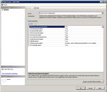
| 6. | In the View Facets box, click in the right column for AdHocRemoteQueriesEnablednow until it displays True. |
|