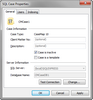Deactivating cases
We recommend that you email all assigned case users before deactivating a case. When you deactivate a case, any users currently working in the case will not be kicked out. However, they will not be able to log back into the case once they close it. Once the case is marked as deactivated a red dot will display on the case icon in the SQL Cases pane.
![]()
You can also click the Action menu and then click SQL Case Properties, or right-click on the case file and select SQL Case Properties.
If you are viewing a case properties for a TextMap case, the Indexing tab does not display.
Users cannot logon to this case until you clear the Case is inactive check box. |