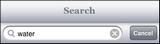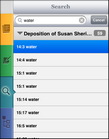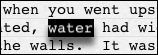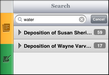Searching for words or phrases
You can search for a word or phrase across all of the transcripts in the case. The TextMap app will only find phrases where all of the words are on the same line.
|
The TextMap app does not support the same advanced searching (with Boolean and other operators) that the TextMap desktop application supports. The TextMap app always searches all transcripts in the case. For more complex searches, run them in the desktop application. |
Search results display in the Search pane.
Search hits are highlighted and display as raised in the transcript.
Each transcript displays the number of search hits.
|