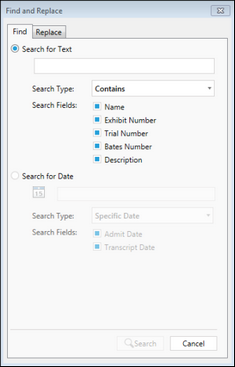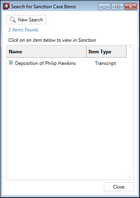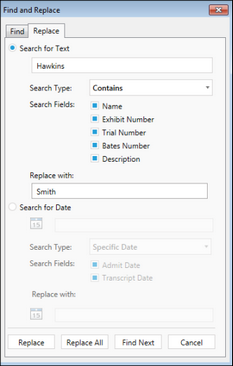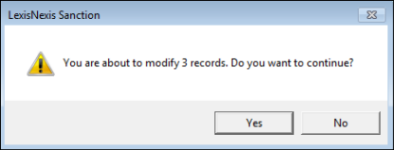Sanction allows you to edit data in your case using search and replace with a built-in Case Editor. This feature allows you to easily make adjustments to the information in the presentation by using find and replace.
You can find and replace items in your case by running searches based on the following item properties:
| • | Admit date or date range |
| • | Transcript date or date range |
You can also search the text of a transcript. For more information, see: Searching Transcript Text.
| 1. | On the HOME tab, click Find and Replace. |

| 2. | Search for text or date using the options as needed. |
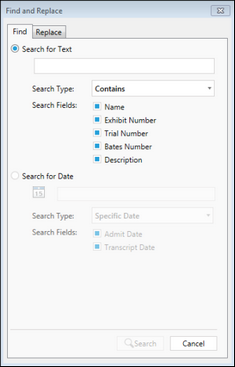
These options are listed as follows:
The search results are listed.
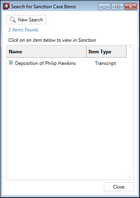
| 4. | Click one of the following: |
| • | Double click the item to open. |
| • | Click New Search, which opens the search dialog box again. |
| • | Click Close to close the Search for Sanction Case Items dialog box. |
|
| 1. | On the HOME tab, click Find and Replace. |

| 2. | Click the Replace tab, and then search for text or date using the options as needed. |
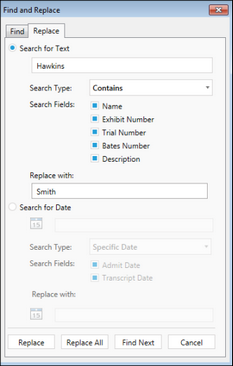
These options are listed as follows:
| 3. | In the Replace with field, type the information to replace the text or date. |
| 4. | Click one of the following: |
| • | Replace to replace the information in the highlighted record. |
| • | Replace All to replace information in all records. |
| • | Find Next to go to the next record. |
| 5. | Click Yes in the warning dialog box if you Replace All. |
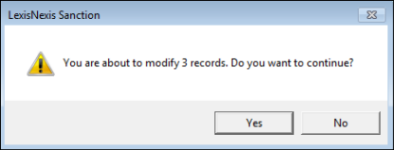
| 6. | Click Cancel close the Find and Replace dialog box. |
|