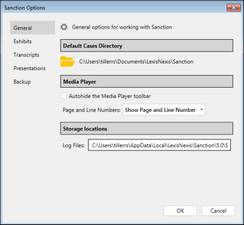Customizing case options
You can customize many of Sanction's features and standardize them according to any internal guidelines, case needs, or user preferences.
Reference the Customizing Case Options table for setting details for each options tab.
|
Reference the following table for a complete listing of case options and their descriptions.
|
||||||||||||||||||||||||||||||||||||||||||||||||