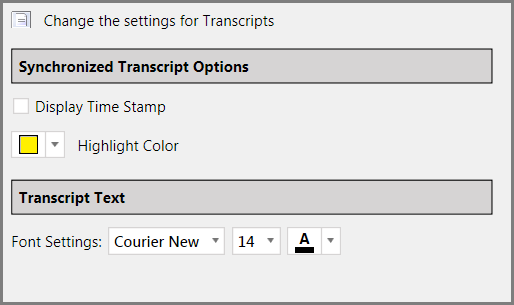You can set the font, font size, and highlight color for transcript text. On synchronized transcripts, you can also show or hide the date stamp.
You can set the defaults for the transcript viewer from the main window or from within the presentation window.
| 1. | Do either of the following: |
| • | From the main window, on the FILE tab, click Options. |
| • | From the presentation window, click  . . |
The Sanction Options dialog box opens.
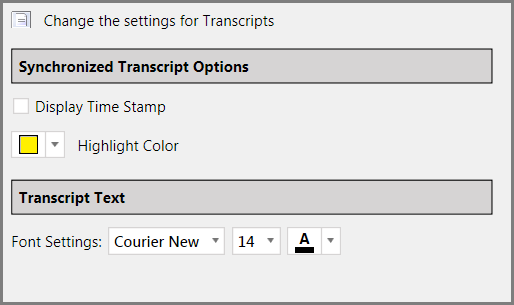
| 3. | Adjust transcript display settings as needed. |
| • | Synchronized transcripts can show or hide a date stamp. |
| • | The highlight color for synchronized transcripts can also change. |
| • | Transcript text font, size, and color can also be set. |
|
For more information, see: Set Presentation Options.