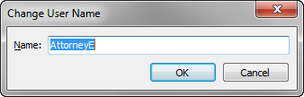Renaming users
User names can easily be edited or renamed. Each user name must be unique.
Or, click on the Actions menu and click Change user name.
The User Name field in the User pane is now updated to reflect the change. Notice that the Name and Email field data remains the same. To update this information, see To view or modify user properties. |