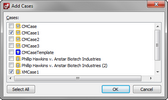Assigning users to cases
You can also add users to cases in either the Add Cases dialog box or the SQL Case Properties dialog box.
Or, click on the Action menu and then click User Properties.
Click the Select All button to assign the user to all cases. The selected cases now display in the Cases tab for that user. To remove a case from the user account, select it and then click the Remove button.
|